At the end of every baseball season, I receive a number of emails and Facebook messages from folks asking me how I create the multiple exposure images I post on line. It's no coincidence that these questions are posed after baseball season. I always seem to shoot multiple exposures during baseball games and so those are the ones folks see.
Why baseball? Hmmmmmm. Maybe it's because games last several hours and there's a lot of down time in between the action. Also, after the first few innings of a game I've usually gotten all of the basic shots out of the way - hitters swinging at balls, fielders making plays, et cetera. With several innings left in a game, the only shots to get are of big plays that might change the outcome of the game. So, with a lot of time on my hands I find myself experimenting with my cameras.
Baseball also lends itself to some multiple exposures as generally speaking the subjects remain within the frame throughout the several exposures needed to create an image. But rather than ponder on the meaning of life, let's chat about how it's done. A little background is in order before delving into the nuts and bolts.
I've been shooting multiple exposures for a loooooonnnnng time. Believe it or not, there was a time when images were created with something called film, a plastic strip that was coated with a gelatin emulsion that was light sensitive. Housed securely inside the bowels of a camera, images were recorded by the shutter allowing light to pass through the lens and onto the emulsion. Many of my old film bodies had a feature that allowed you to shoot as many images as you wanted to on the same film frame. I would set the film rewind button (normally used to rewind the film back into the canister after shooting up a roll) to the rewind position, push the film advance lever forward as I normally would after snapping an image, and presto - the shutter was reset and ready to take anther image. Because I had set the camera to film rewind, the film would not advance. Pressing the shutter again would therefore record a second image on the same frame of film. This process could be repeated as many times as I wanted.
Unfortunately, you couldn't see what the image looked like until the film was processed, so shooting multiple exposures with film involved a lot of trial and error and a good dose of hope and prayer. I would shoot the same general image several times using different exposures hoping that one of the multiple images was exposed correctly. You see, when shooting multiple exposures, there is a necessary exposure balance that has to be achieved between acceptably exposing each of the multiple images while not overexposing the overall image. Repeated images on the same frame of film meant letting more and more light hit the film emulsion and we know what can happen when an image is exposed with too much light.
Two Methods For Creating Multiple Exposure Images
Ah, but the Dark Ages have long since passed and we now have cameras with built in mini computers that do all this work for us. We also have software like Photoshop that allows us to create multiple exposures through layering multiple images on top of each other.
Yep, nowadays a multiple exposure image can be created using two methods - in the camera and in post processing. Which method you decide to use is up to you. You can let the camera do the work and create a multiple exposure image in the camera using its multiple exposure feature, or what I call the easy way. Option 2 is to shoot several images of the same subject in various poses and layer them into one image using Photoshop, or what I'll call the hard way but with much more final-image flexibility. The two methods definitely create different final images so which one you choose to employ will depend on how you want the final image to look and how much time you want to devote to creating it.
A brief caveat - Most Nikon DSLR camera bodies, especially all the ones I use (or have used) have a Multiple Exposure setting in the Shooting Menu. I can't speak for Canon or any other DSLR manufacturer's products. I have heard that until recently, Canon's digital DSLRs did not have a multiple exposure setting but that possibly some of the newest bodies do. If that's the case, you non-Nikonites may or may not have the option of generating multiple exposures in-camera and will be limited to Option 2. Nikon shooters, you're golden.
The Difference Between In-Camera and Post-Processing Multiple Exposure Images
In-camera multiple exposures have a dreamy, ghost-like quality that is difficult to overcome if it's not what one desires. If you want to minimize this you must spend some time in photoshop playing with layers, levels, curves, and contrast.
The image above was an in-camera multiple exposure with some quality time spent minimizing the dreamy, ghostly quality. The pitcher is still a bit transparent, though, with a bit of the background visible through his body.
Here's a different in-camera multiple exposure without as much of that post processing or ghostly elimination.
Compare the two and you should be able to see what I'm trying to describe. The pitcher in the second image looks a little more dreamy or ghostly. He is much more transparent to the point where you can really see some of the background through his body. Not so much in the lead image, right?
Multiple exposures created in via Option 2, or in Photoshop, can also be made to have this same dreamy, ghost-like look by reducing the opacity of the various layers. But this "look" can be avoided by not reducing the opacity of the layers. With Photoshop, you also have the flexibility of reducing the opacity of some of the layers but not of others, creating a whole different look.
The Photoshop Method
Let's take a look at a multiple exposure I created by layering several shots into a background and keeping each layer at 100% opacity, creating one final multiple exposure.
 |
| Even Tiger has gotten the Photoshop Multiple Exposure treatment |
Whew. It took me almost 20 hours of work to create the image because of the numerous player layers and my obsessive compulsive need to remove every last pixel that was outside each player's "lines".
The next two images illustrate the flexibility you have using the Photoshop method. These are also composites except all of the images were shot in one burst during the same game and during the same pitch. For each one, I used one image as not only an image of the player but also as the background for the final image. After that, creating the overall image followed the same recipe as the basketball image, i.e. selections and layers. Since there weren't as many layers to fine tune, the two baseball images "only" took 7-8 hours apiece to create.
What the two images above also illustrate is the flexibility of using the composite method. In the first image, I chose to reduce the opacity of all but one player image and removed all saturation in the others to create a black and white backdrop. One image selection, the one I really wanted to stand out, was left at 100% opacity and full color. You can accomplish the same basic effect with an in-camera multiple exposure but it's not as easy. "Selecting" a player that is somewhat transparent is way more challenging so I've always used the composite method to achieve this effect.
Had I wanted to do create the same effect in the second image, only with all the player images in color, I could have easily reduced the opacity of all but one of the player images and left one at full opacity. I just chose not to do that.
The In-Camera Method
One day, when trying to find some God-only-knows feature on one of my camera bodies, I was scrolling through the menus and stumbled across a setting called ... yikes - Multiple Exposures. Huh? You mean I can avoid hours of eye-bleeding, monotonous Photoshop work to create a multiple exposure? No way.
Way. Once I found this little gem in the menu, I was able to navigate through the settings and experiment with them to create multiple exposures. It's beyond easy. It's a snap (actually, multiple snaps if you pardon the pun).
In case you have any trouble navigating through the menu, simply fall back to something that never fails - read the destruction manual. The camera manual for each Nikon body (above, p. 202 & 203 of the Nikon D3S manual) contains a detailed description on how to shoot multiple exposures. Follow the steps and holy moly guacamole....a multiple exposure.
Let me walk you through the various steps in setting the camera as I usually do.
Navigating Through The Menu
Step 1 - Go to the Shooting Menu and scroll down to Multiple Exposure. Use the Multi Selector (press on R side) to activate the next screen.
The default setting is "Off". Scroll up to "On (series)" and press the OK button.
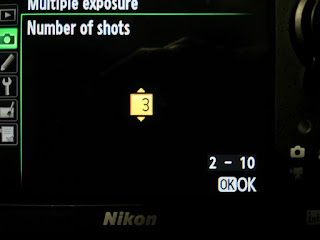 Using the Multi Selector, scroll up or down and choose a number between 2 and 10. I usually select 3. Press OK after deciding on the number of shots.
Using the Multi Selector, scroll up or down and choose a number between 2 and 10. I usually select 3. Press OK after deciding on the number of shots.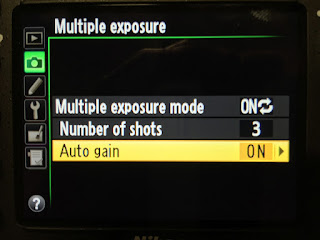 Pressing OK in the prior step takes you back to this menu. Make sure "Auto gain" is on or else you'll have to underexpose your images in order to avoid overexposing the overall image. General rule of thumb is underexposing the image by one stop for each image, so if you select 3 images, underexpose by 3 stops to start out and then adjust from there. I take my chances with Auto gain.
Pressing OK in the prior step takes you back to this menu. Make sure "Auto gain" is on or else you'll have to underexpose your images in order to avoid overexposing the overall image. General rule of thumb is underexposing the image by one stop for each image, so if you select 3 images, underexpose by 3 stops to start out and then adjust from there. I take my chances with Auto gain.
The last step is to simply hit the OK button and the Shooting Menu should pop back up showing that Multiple Exposure is on.
To get the best image, I would suggest you use a fixed platform from which to shoot, i.e. a tripod or a monopod, and try to avoid things or people that move in the background. A tripod works best but it's not impossible to get a decent multiple exposure with a monopod as I did in the images above and below. The reason for a stable platform that doesn't move and not having things that can move in the background is to give you a constant background in all of the exposures. If you notice in the image above, I was not able to keep the background constant. The players in the background are exposed in different poses from my movement of the monopod, their movement during the sequence, or both. Since I was shooting at f2.8 with very little depth of field, they're blurred, I don't think it's any big deal but you may want something more constant. If so, just use a tripod. But bear in mind that the background people may move during the sequence so even a tripod will not guarantee a constant background when people are in the mix.
As I mentioned previously, depending on how much contrast and adjustments you employ in final processing of the camera-made multiple exposure (through Photoshop adjustments like levels, curves, contrast, etc.) you can improve the amount of definition of the multiple-exposed subject has in the overall image and reduce the transparency. In the first image above (batter), I opted to go with a lot of definition so I made several adjustments that accomplished that. In the image directly above (pitcher), I went with a more artistic, softer overall effect so I did not use a lot of adjustments.
After experimentation with the camera, I've decided that for sports images, using a three-shot camera-made multiple exposure is just about right. I've tried more (5-7) and the images look too busy for my taste but you may find that you like additional exposures. As for actually shooting the images, I've used the Continuous Low burst mode and set it to 5 frames per second as well as the single shot mode and pressed the shutter each time I wanted to freeze the subject. You can decide which way works best depending on how fast the subject is moving and go with what you see fit. Most of the time I'll push down on the shutter to initiate the multiple exposure when the pitcher (or batter) is set and then fire away as the throw/swing began. After 3 exposures, the camera knows it's all done and a quick peek on the back of the camera will show you the final, multiple-exposed product.
Some camera bodies will revert back to standard shooting mode after the sequence is finished so if you want to give it another go you must go back to the Menu and re-enable the Multiple Exposure mode.
Also, while shooting in Continuous mode, you don't have to hold the shutter down once you initiate the first exposure. You can release the shutter and re-engage it any time you want as long as you haven't shot all of the images in the sequence. You choose when you want each of the exposures to be recorded by pressing/releasing the shutter any time you want. For example, you could shoot one frame when the batter steps to the plate, wait until he's set and then fire the rest of the frames as he swings; or you could fire a second frame once the swing is initiated and then wait until the swing is completed to get the third frame off. The camera will stay in Multiple Exposure mode until all of the exposures you selected have been shot.
Could it possibly be any easier? Nope. Experimentation will allow you to come up with your own recipe for images. Now just go out there and try it. But let's keep how easy it is to create multiple exposures our little secret. We don't want anyone to think that it's this easy to create some pretty cool images.














3 comments:
thank you for your post...
Thank you for your information. Through your article I can gained some knowledge about multiple exposures. As a Product Photographer , I think I should have known about every sector of photography already. So, thank you once again.
I got an idea about multiple exposure photography. nice written article.
Post a Comment